Digital Touch
Digital Touch, a communication feature that was previously limited to watchOS, is now available on your iPhone. With Digital Touch, you can send friends and family drawings, heartbeats, fireballs, kisses, and more, all with just a few taps.
Sketches, taps, and other Digital Touch messages created on your iPhone are also viewable on the Apple Watch and vice versa. Here’s how to use the new feature.
Accessing Digital Touch
- Open the Messages app.
- Open an existing conversation or start a new one.
- Tap the gray arrow to the left of the message field.
- Tap the icon that looks like two fingers over a heart.
- Tap on the arrow on the right hand side to expand the Digital Touch window.
You can send taps and drawings by using the smaller Digital Touch interface that replaces the keyboard, but there’s more screen real estate to work with when it’s expanded to the size of the full iPhone display.
The Digital Touch interface supports several tap-based gestures to send various taps and icons, plus it allows for drawing with a finger and annotating short videos with the included video tool.
To draw with Digital Touch, just start sketching in the black Digital Touch box, visible both in standard view mode and full screen mode. When using the standard view, tap the small circle on the left side of the screen to see the different color options. In full screen mode, the colors are all available at the top.
TIP: To access custom colors, long press on any of the color swatches. It’ll bring up a color wheel with custom color options for more personalized drawings.
TIP: If your watch or the recipients watch is set on Airplane mode, the Internet connection is turned off. Mine seems to set to Airplane mode by itself sometimes. Swipe from the bottom up and turn off the button with the airplane symbol by tapping it.
The person who receives your Digital Touch drawing will see it drawn out in real time, just as you sketched it. If you make a flower, for example, it’ll play like a video, showing each petal drawn in succession.
When you receive a Digital Touch drawing in Messages, tap it and you can see it full screen.
Gestures For Digital Touch
- Single finger on the screen – Starts a drawing.
- Single finger tap – Sends circular “taps” in the selected color. One tap sends one circle, and you can send multiples.
- Single finger press – Sends a fireball. Hold down longer for a longer lasting fireball animation.
- Two finger tap – Sends a kiss. Tap multiple times to send multiple kisses.
- Two finger tap and hold – Sends a beating heart.
- Two finger tap and hold, then a downward drag – Sends a heart that beats and then breaks in two.
TIP. Sending Digital Touch content can only be done on an iPhone running iOS 10 or an Apple Watch running watchOS 2 or 3, but it can be viewed on iOS devices running older versions of the operating system and on Macs in the Mac Messages app.

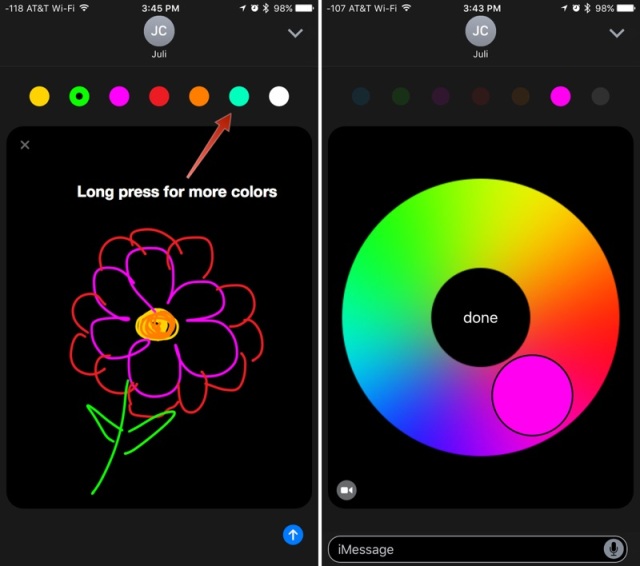
Nancy, thanks so much for explaining Watch tips. My sister just got one, and she’s having fun with it. Hope to see you sometime.